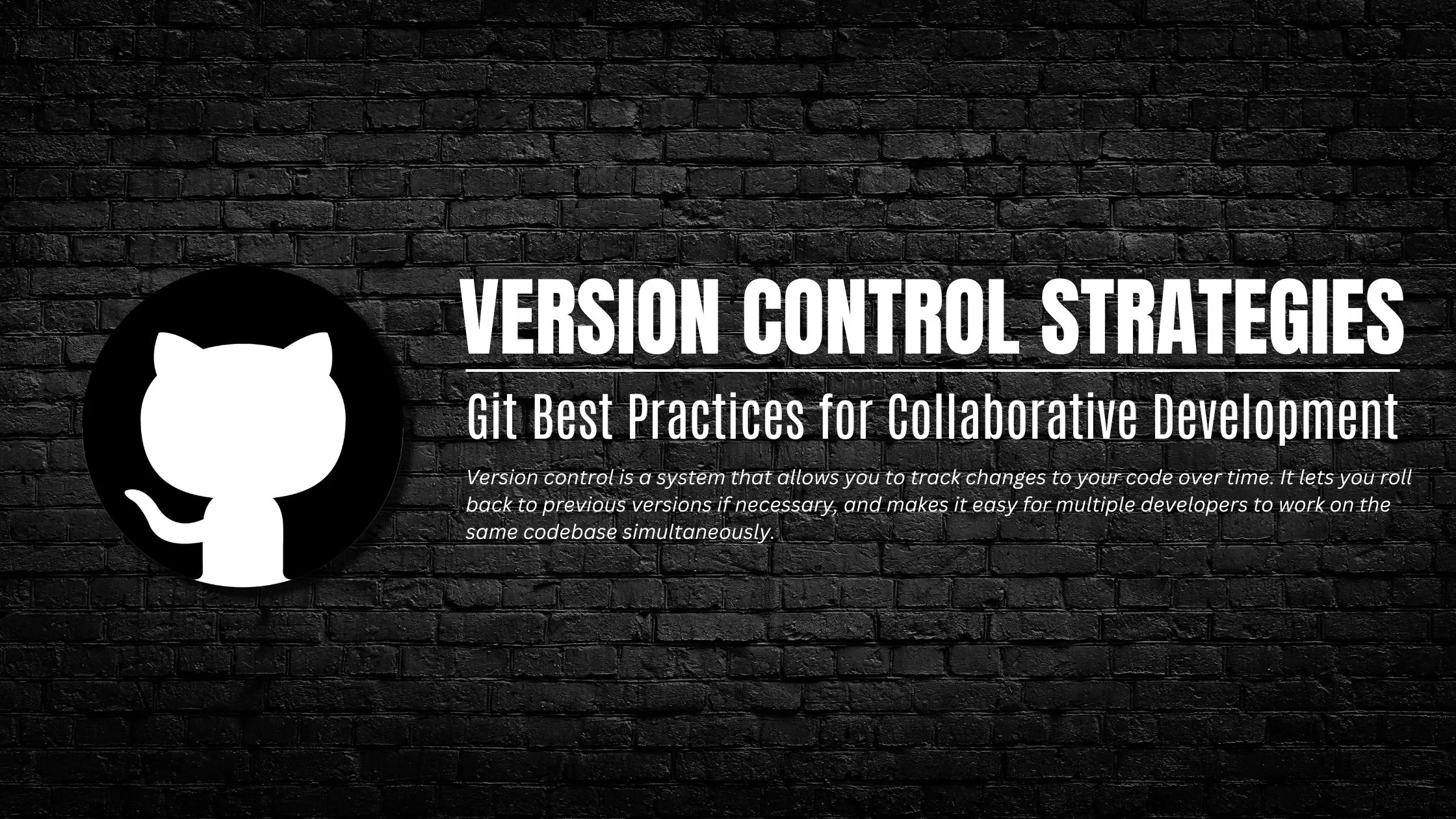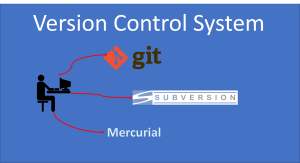Version Control Strategies: Git Best Practices for Collaborative Development
Welcome to the world of collaborative development where teams work together, code merges are frequent, and chaos can easily ensue. But fear not! In this blog post, we will unveil the secret sauce behind smooth and efficient collaboration: Git Best Practices for Version Control. Whether you’re a seasoned developer or just starting out on your coding journey, mastering these strategies will save you from countless headaches and bring harmony to your team’s workflow. So gather round, fellow developers, as we embark on a quest to discover the best practices that will elevate your collaboration game using Git!
What is Version Control?
Version control is a system that allows you to track changes to your code over time. It lets you roll back to previous versions if necessary, and makes it easy for multiple developers to work on the same codebase simultaneously.
There are many different version control systems available, but Git is by far the most popular. GitHub is a great platform for collaborating on Git-based projects.
When you’re working on a project with other people, it’s important to have a solid version control strategy in place. Otherwise, things can quickly get out of hand.
Here are some tips for using Git in a collaborative development environment:
– Establish a clear workflow before starting work on the project. Decide who will be responsible for what, and how changes will be reviewed and merged into the main codebase.
– Communicate with your team often. Discuss any potential conflicts before they happen, and make sure everyone is always up to date on the latest changes.
– Use branches liberally. They allow you to experiment with new features without affecting the main codebase, and make it easy to revert changes if necessary.
– Make frequent commits. This allows you to track your progress and makes it easier to roll back changes if something goes wrong.
– Write descriptive commit messages. This will help everyone understand what each change was meant to achieve.
– Use tags to mark key points in the development process (e.g., milestones, releases). This makes it easier to reference specific versions of the code.
The Benefits of Version Control
Version control is a system that records changes to a file or set of files over time. This allows you to revert files back to a previous state, or compare changes over time. Version control is an important part of the software development process, and there are many different version control systems available.
Git is one of the most popular version control systems, and it has a number of benefits for collaborative development. Git is easy to learn and use, and it has a wide range of features. It is also open source, so anyone can contribute to its development.
Git can be used for both small and large projects. It is fast and scalable, so it can handle large projects with ease. Git also has excellent support for branching and merging, so developers can work on different parts of the codebase simultaneously without having to worry about conflicts.
Git is an excellent choice for version control in collaborative development environments. It is easy to use and learn, it has a wide range of features, and it is highly scalable.
Introducing Git
Git is a powerful tool for tracking changes in software projects. It is especially useful for collaborative development, as it allows multiple developers to work on the same project at the same time without losing track of each other’s changes.
In this section, we will introduce Git and show how it can be used to facilitate collaborative software development. We will cover the following topics:
What is Git?
Git is a free and open source distributed version control system. It was created by Linus Torvalds, the creator of theLinux kernel, in 2005.
Git is designed to track changes in files and directories, and it is particularly suited for tracking source code changes in software projects. When used for collaborative development, Git allows multiple developers to work on the same project at the same time without losing track of each other’s changes. This makes it an ideal tool for team development of software projects.
Why use Git for collaborative development?
There are many benefits to using Git for collaborative software development: u0007version control helps keep track of different versions of code; u0007 issue tracking can be used to manage bugs and features; u0007 commits can be used as a type of change log; u0007files can
Introduction to the Command Line Interface (CLI)
The command line interface, or CLI, is a text-based interface used to control a computer or server. It allows users to type commands to execute programs or manipulate files and data. The CLI is typically used by developers and system administrators to automate tasks or troubleshoot problems.
Most operating systems include a CLI, which can be accessed via a terminal emulator program such as Terminal on macOS or PuTTY on Windows. Linux and Unix systems also include a shell, which is a program that provides an interface to the operating system. Common shells include bash, zsh, and fish.
Using the CLI requires some basic knowledge of commands and syntax. For example, the ls command lists the contents of a directory, while the cd command changes the current working directory. Commands can often be combined to perform more complex tasks; for example, the ls -l command will list the contents of a directory in long format, including permissions and timestamps.
Developers use the CLI to manage their code projects using version control systems such as Git. Version control allows developers to track changes to their codebase over time and easily revert back to previous versions if necessary. By tracking modifications with Git, developers can create different ‘branches’ of their project to experiment with new features without affecting the main code base. Developers can then ‘merge’ their changes back into the main branch when they’re ready to deploy them.
Setting up Git in Your Project
There are a few different ways to set up Git in your project. You can use a GUI tool like SourceTree, or you can use the command line. If you’re using the command line, you’ll first need to install Git. Once Git is installed, you can initialize a repository in your project’s root directory with the following command:
git init
This will create a .git directory in your project, which is where Git will store its metadata. You can then add your files to the repository with the following command:
git add .
You can commit your changes with the following command:
git commit -m ‘Initial commit’
This will create an initial commit that is stored in the .git directory. You can then push your commit to a remote repository such as GitHub or BitBucket with the following command:
git push origin master
This will push the changes to the remote repository, and you should now be able to view your code in the remote repository.
Working with Remote Repositories
It can be difficult to know how to set up Git for a team when working with remote repositories. Here are some best practices to follow:
1. Use a central repository: A central repository is a shared location that all team members can access. This can be on a server somewhere, or even just a shared folder on Dropbox. The important thing is that everyone has access to it.
2. Use branches: When working with remote repositories, it’s important to use branches. This way, you can work on your own changes without affecting the main codebase. Then, when you’re ready, you can merge your changes back into the main branch.
3. Don’t commit directly to the master branch: The master branch should be considered the stable codebase that everyone works off of. If you make changes directly to it, it can cause problems for other people who are working on the same codebase. Instead, create a new branch for your changes, and then merge that branch into the master when it’s ready.
4. Communicate with your team: When you’re working with remote repositories, communication is key. Make sure everyone knows what changes are being made, and why. That way, if there are any problems, they can be quickly ironed out.
Working with Branches
Working with branches is one of the most important aspects of using Git for collaborative development. In this section, we’ll cover some best practices for working with branches in a collaborative environment.
When creating a new branch, it’s important to give it a descriptive name that accurately reflects the changes you’re making. This will help other developers understand what the branch is for and make it easier to merge back into the main development branch later.
It’s also important to remember that branches are cheap and easy to create in Git, so don’t be afraid to experiment! If you’re not sure whether a certain change will work or not, create a branch and try it out. Once you’ve verified that the change works as expected, you can merge it back into the main development branch.
If you’re working on a complex feature that will take some time to complete, it’s often best to create a dedicated feature branch for it. This way, other developers can continue working on other parts of the codebase while you’re working on your feature. Once the feature is complete, you can merge your branch back into the main development branch.
Collaborative Development with Git
Git is a powerful tool for collaborative development. When used properly, it can help teams work together more effectively and efficiently. Here are some best practices for using Git in a collaborative environment:
1. Use a centralized repository: A centralized repository is the most efficient way to manage code changes and collaborate with others. It allows everyone on the team to have access to the latest code base and makes it easy to track changes.
2. Use branches: Branching is a great way to isolate changes and avoid potential conflicts. When working on a new feature or bug fix, create a new branch off of the main development branch. This will allow you to make your changes without impacting the main code base. Once your changes are complete, you can merge your branch back into the main branch.
3. Commit often: Committing your code regularly helps keep track of your progress and makes it easier for others to see what you’ve been working on. Try to commit at least once per day, or more often if possible.
4. Write clear commit messages: When writing commit messages, be clear and concise. Describe what changed in each commit so that others can easily understand what was modified.
5. Use tags: Tagging specific commits can be helpful for identifying significant changes or releases. For example, you could tag a commit when a new feature is completed or when a bug fix is released.
Resolving Conflicts in New Files and Merges
In a collaborative development environment, it’s inevitable that conflicts will arise from time to time. When two or more developers are working on the same codebase, there’s always the potential for one developer to make a change that conflicts with another developer’s change.
The good news is that Git provides a number of tools and strategies for resolving these conflicts. In this section, we’ll discuss some of the best practices for resolving new file conflicts and merge conflicts.
If you’re working on a project with other developers, it’s important to have a strategy for dealing with conflicts. Otherwise, you may find yourself stuck in an endless cycle of merge wars! By following some simple best practices, you can avoid most conflict situations altogether.
When two developers are working on the same codebase, it’s important to keep track of what each person is doing. The best way to do this is by using a version control system like Git. With Git, each developer has their own local copy of the codebase. They can make changes in their own copy without affecting others.
When a developer wants to share their changes with the rest of the team, they push their changes to a central repository. Other developers can then pull those changes down into their own local copies. If two developers make conflicting changes in their respective copies, Git will automatically detect the conflict and allow them to resolve it.
There are two main types of conflicts that can occur in a Git repo: new file conflicts and merge conflicts.
New file conflicts arise when two developers create a new file with the same name in different locations. These conflicts can be resolved by deleting one of the files, renaming it, or manually merging their contents.
Merge conflicts arise when two developers make changes to the same line of code in the same file. These can be more difficult to resolve since both changes must be merged into a single version of the file. The best way to resolve these is by reading through each change carefully and figuring out which version should remain in place. Alternatively, an accepted third-party merge tool can often help greatly with this type of conflict.
By properly managing your development process and using version control tools like Git, you can significantly reduce the chance of conflicting changes being made in the first place. And if conflicts do arise, having a plan for resolving them quickly is essential.
Deployment Strategies and Git Workflows
There are a variety of ways to manage code versioning and deployments, but Git provides a robust and widely used set of tools for tracking changes. In this section, we’ll discuss some best practices for using Git in collaborative development environments.
When working on code collaboratively, it’s important to have a strategy for managing branches and commits. In general, it’s best to keep your master branch clean and only commit changes that have been thoroughly tested. This way, you can avoid having to roll back changes or merge conflicting code.
One common workflow is to create a new branch for each feature or fix that you’re working on. Once you’re done with your work, you can merge the branch into the master branch. If there are any conflicts, you can resolve them before pushing the changes to the remote repository.
Another strategy is to use a gitflow workflow. This workflow uses two main branches: develop and master. The develop branch is where all of the day-to-day development work happens. When features are ready for release, they are merged into the master branch and tagged with a version number. This makes it easy to track which versions of your code are in production and identify which ones need to be deployed.
Ultimately, there is no single right way to use Git. The important thing is to find a workflow that works well for your team and stick to it. By following some simple best practices, you can make collaboration smoother and prevent major headaches down the road.
Alternatives to Git
There are many alternatives to Git for version control. Some of the most popular are Mercurial, Bitbucket, and SourceForge. Each has its own strengths and weaknesses, so it’s important to choose the right one for your project.
Mercurial is a fast, lightweight system that is easy to learn and use. It is ideal for small projects with a few developers. However, it does not have some of the advanced features of Git, such as branching and merging.
Bitbucket is a web-based service that offers both free and paid plans. It has robust collaboration features and integrates with a number of 3rd party services. However, it can be slower than other systems and has had security issues in the past.
SourceForge is a web-based service that offers free hosting for open source projects. It has a large user base and good community support. However, it can be difficult to use and lacks some of the features of other systems .
Conclusion
In conclusion, version control strategies are essential for successful collaborative development. Git is an excellent choice for projects requiring version control as it allows developers to track changes and collaborate on project files in real-time. By following our tips and best practices outlined in this article, your team can use the powerful features of Git to drive productive collaboration throughout their development cycle.