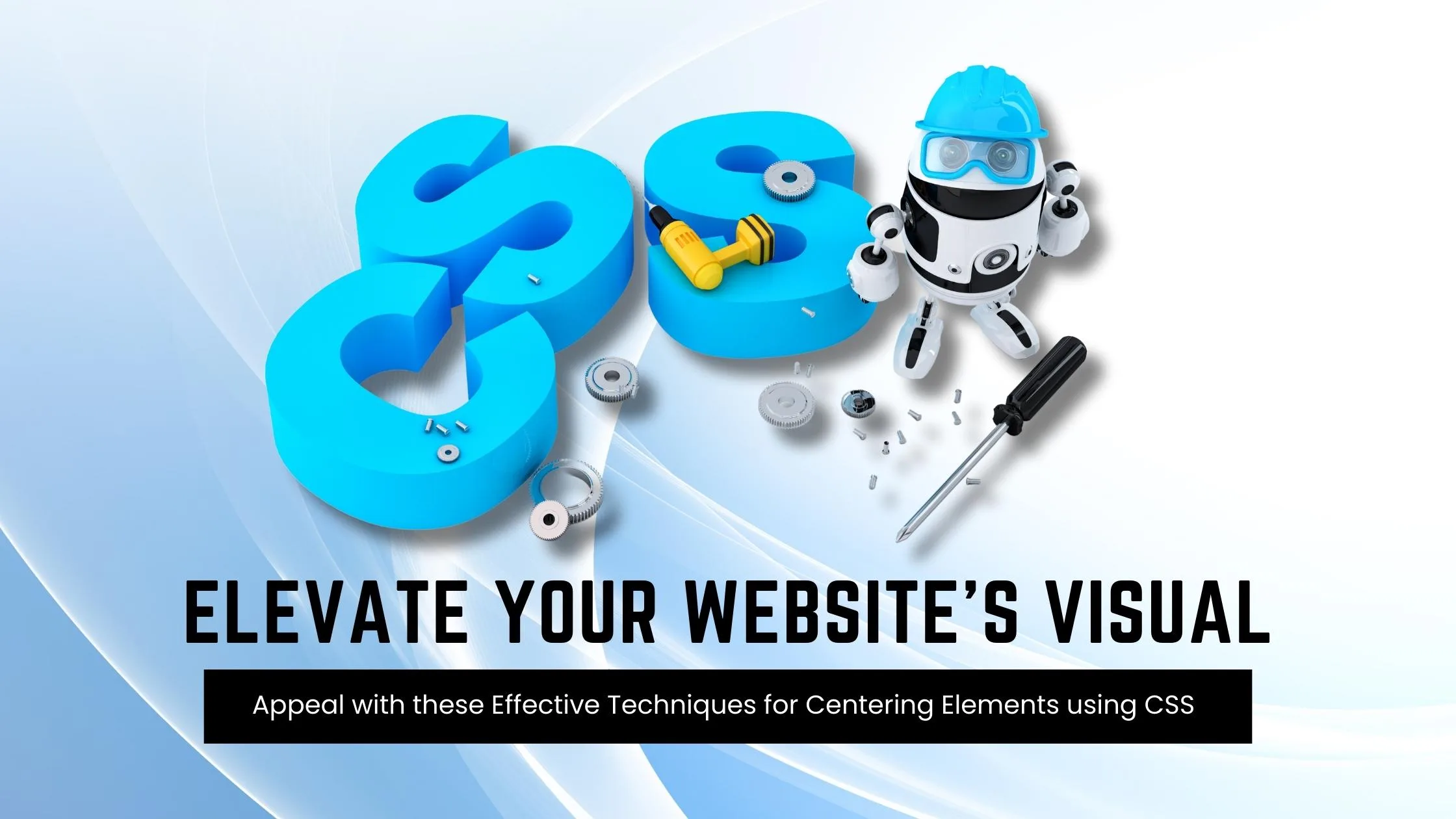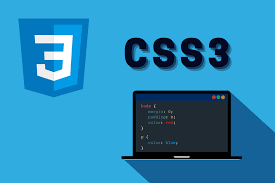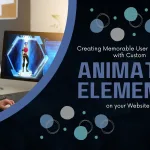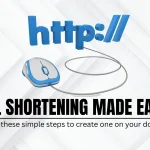Elevate Your Website’s Visual Appeal with these Effective Techniques for Centering Elements using CSS
In today’s fast-paced digital world, having a visually appealing website is essential to stand out from the crowd. One effective way to achieve this is by centering elements using CSS. Not only does it make your website look more professional, but it also enhances user experience.
In this blog post, we will introduce you to 11 effective techniques for centering elements using CSS that will elevate the visual appeal of your website and take it to the next level! So get ready to enhance your design skills with these simple yet powerful techniques.
What is Centering Elements in CSS?
Centering elements in CSS is a technique for positioning HTML elements on a web page. There are several ways to center elements in CSS, and the most common method is to use the “margin: 0 auto” property.
Other methods of centering elements in CSS include using the “text-align: center” property, or setting the element’s position to “absolute” and using the “left: 50%” and “transform: translateX(-50%)” properties.
The method you choose will depend on the type of element you’re trying to center, and whether or not you want that element to be responsive.
Why is it Important to Centering Elements in CSS?
It’s important to center elements in CSS because it helps create a more balanced and symmetrical look for your web page. When elements are properly centered, they can add visual appeal and help direct a user’s eye toward the most important information on the page.
There are a number of different techniques that can be used to center elements in CSS. The most common method is to use the text-align property with a value of “center.” This will align all the text within an element to the center of that element.
Another popular technique is to use the margin property with auto values for both the left and right margins. This will cause the browser to automatically calculate equal margins on both sides of an element, effectively centering it within its containing element.
One can also use absolute positioning to center an element within its containing element. This involves setting the position property to “absolute” and then using either top or bottom and left or right properties to adjust the position of the element until it is perfectly centered.
How to Center Div or Text in Div Using CSS?
If you’re working on a web design project and want to center either a div or text within a div, there are a couple of ways you can do it using CSS.
If you want to center a block level element like a div, you can use the CSS property “margin: 0 auto”. This will set the margins on the left and right sides of the element to be equal, thereby centering it.
If you want to center text or inline elements within a div, you can use the “text-align: center” property. This will align all the text within the div to be centered.
8 Effective Techniques for Centering Elements Using CSS
In order to center elements using CSS, there are a few different techniques that can be employed. One popular technique is to use the “text-align” property with a value of “center.” This can be applied to any block level element, such as a paragraph, and will cause the contents of that element to be centered within the overall width of the containing element.
Another common technique is to set the width of the element to be centered to a specific value, then use the “margin” property with a value of “auto.” This will cause the element to be horizontally centered within its containing element, regardless of the width of that container.
It’s also possible to center elements vertically within their containing elements using CSS. This can be accomplished by setting the height of the container to a specific value, then using the “line-height” property with a value that is equal to or greater than the height of the container. The element will then be vertically centered within its containing element.
These are just a few of the many techniques that can be used for centering elements using CSS. By employing one or more of these techniques, you can easily improve the visual appeal of your website.
– Flexbox
When it comes to centering elements using CSS, there is no better option than flexbox. Flexbox provides a simple way to center elements horizontally and vertically within their container. In addition, flexbox can be used to create responsive layouts that automatically adjust to the size of the screen.
To use flexbox for centering, you must first set the display property of the container to flex. Then, you can use the justify-content property to center the elements horizontally, and the align-items property to center them vertically. For example, if you want to center an element horizontally and vertically within its container, you would use the following code:
container {
display: flex;
justify-content: center;
align-items: center;
}
– Grid Layout
When it comes to CSS, there are a few different techniques that can be used to center elements on a page. The most common technique is known as the grid layout. This technique involves using a series of nested divs to create a grid of boxes that can then be used to position elements within that grid.
The first step in using the grid layout is to create a series of divs that will act as the columns of your grid. These divs should be given a class name so that they can be easily targeted with CSS. Once you have your column divs in place, you’ll need to add some content to them. This can be done by adding more divs or by using other HTML elements such as paragraphs or headings.
Once you have your columns and content in place, you can start positioning elements within the grid. To do this, you’ll need to use the CSS properties “float” and “clear”. The float property allows you to specify how an element should float within its parent container. By default, elements float to the left side of their container. However, if you want an element to be centered within its container, you’ll need to set the float property to “none”.
The clear property specifies what side of an element’s container other elements are not allowed to float on. So, if you want all subsequent elements after a centered element to also be centered, you would set the clear property to “both”.
App lying the grid layout technique is a great way to create a visually appealing design that is easy to understand and maintain. It also allows you to easily define how elements should be positioned within the grid, making it simple to adjust as needed.
– Absolute Positioning
When it comes to CSS, there are a few different methods that can be used to center elements on a web page. The most common method is to use the text-align property, which can be applied to both block-level and inline elements. However, this method only works if the width of the element is explicitly set.
Another method that can be used is the margin: auto; technique. This can be applied to block-level elements that have a set width, and will cause the element to be centered within its containing element.
If you want to center an element that is not a block-level element, or if you don’t want to set a width, then you can use the absolute positioning technique. With absolute positioning, you can specify exactly where you want an element to appear on the page using the left and top properties. You also need to set the position property to “absolute” for this technique to work.
– Relative Positioning
When it comes to CSS, there are a few different ways to center elements on a web page. The most common method is to use the “text-align” property. This can be applied to either the entire page or to individual elements. For example, to center all of the text on your page, you would add the following CSS rule to your stylesheet:
body {
text-align: center;
}
You can also use the “text-align” property to center specific elements on your page, like images, blockquote, etc. For example, if you want to center an image that’s inside a div element, you would add the following CSS rule:
div {
text-align: center;
}
img { /* this is for centering images */
display: block;
margin: 0 auto; /* important */ /* top and bottom margins are 0 */ width: 50%; /* image width can be anything less than or equal to container width */ }
Another way to center elements is by using the “margin” property. You can set the left and right margins to “auto”, which will evenly distribute them within the containing element. This works for both block level and inline elements. For example, if you want to center a div element on your page, you would add the following CSS rule:
div {
margin-left: auto; /* important */ margin-right: auto; /* important */ width: 50%; /* div width can be anything less than or equal to its parent container width */
}
Finally, you can use the “position” property with the “relative” value. This will set an element’s position relative to its containing element and then center it using margins. For example, if you want to center a div element on your page, you would add the following CSS rule:
div {
position: relative; /* important */ left: 50%; /* important */ top: 50%; /* important */ margin-left: -25%; /* important */ margin-top: -25%; /* important */ width: 50%; /* div width can be anything less than or equal to its parent container width */ }
– Translate Method
When it comes to centering elements using CSS, there are a few different methods you can use. The ‘translate’ method is one of the more popular and effective techniques.
With the translate method, you can essentially move an element around on the page until it’s perfectly centered. To do this, you’ll need to set the element’s ‘transform’ property to ‘translate(X, Y)’. X and Y represent the amount of pixels you want to move the element horizontally and vertically, respectively.
For example, if you wanted to center an element horizontally on a page, you would set the X value to ‘50%’ and leave the Y value at ‘0px’. This would cause the element to be positioned 50% from the left side of the page (the exact center).
You can also use negative values for X and Y if you want to move an element up or left from its current position. So, if you wanted to move an element 10px to the left and 5px up from its current position, you would set the X value to ‘-10px’ and the Y value to ‘-5px’.
Once you have your desired position set, all that’s left is to add some vendor prefixes (-webkit-, -moz-, etc.) so that your CSS will work across all browsers.
– Margin Auto Method
When it comes to CSS, there are a number of different methods that can be used to center elements on a web page. One popular method is known as the margin auto technique. This approach is relatively simple and only requires a few lines of code.
Here’s how the margin auto method works:
First, you need to set the width of the element that you want to center. This can be done using the width property in CSS. Next, you need to set the left and right margins to auto. This will cause the browser to automatically calculate equal margins for the element, effectively centering it on the page.
And that’s all there is to it! The margin auto method is a quick and easy way to center elements using CSS. Give it a try next time you’re working on a web project.
– Text Align Property Method
The text-align property is a CSS method for centering elements on a web page. This can be done horizontally, vertically, or both.
To center horizontally, you would use the text-align:center; property. This is probably the most common way to center elements on a web page.
To center vertically, you need to use a different method. One way to do this is by setting the element’s height and width properties to 100%. Then, set the top and bottom margins to auto. This will make the element centered vertically on the page.
You can also use the flexbox model to center elements vertically. The flexbox model is powerful and has many other applications beyond centering elements. If you’re not familiar with flexbox, there are plenty of tutorials online that can help you get started.
– Transform Property Method
When it comes to centering elements using CSS, the transform property method is one of the most effective. This is because it allows you to center an element horizontally and vertically at the same time.
To use this method, you first need to add the following CSS code to your element:
transform: translate(-50%, -50%);
This will cause your element to be positioned 50% from the top and 50% from the bottom of its containing element. As a result, it will be horizontally and vertically centered.
Conclusion
CSS centering elements is a simple but effective way to improve the visual appeal of your website. By implementing these techniques, you can create attractive and well-balanced designs that are both eye-catching and easy to read. With the help of CSS, you can add custom styles to your webpages in no time at all.
So don’t wait any longer – get started with centering elements using CSS and elevate your website’s visual appeal today!